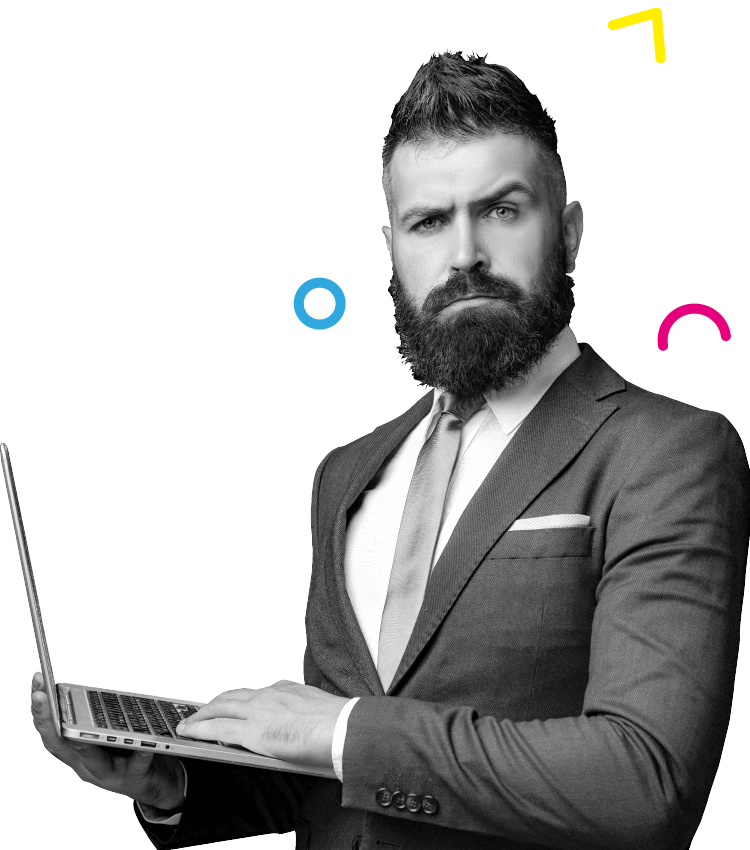How To Add A Page To Facebook Business Manager
Stuck on HOW to add a Facebook page to your Business Manager?
Head of Marketing Connor explores EVERYTHING you NEED to know about Digital Marketing in our new series Digital Marketing Cafe!
Stuck on HOW to add a Facebook page to your Business Manager?
(READ: Digital Marketing Cafe Ep 1: How to Create a Facebook Page)
Today, we’re going to run through how you can sign up with Business Manager so you can manage all of these assets, including your ad account. The next thing that we want to do is login to our Business Manager. So our business manager is the home that houses all of our assets. So our new Facebook page and our ad account, which we’re going to build, are all going to live within our business manager.
And we can manage them from there. Now that we have our Facebook page set up, I’m going to log into the business manager. Um, so if you haven’t created a business manager before associated with your profile, this is probably the page that you go into.
Now the idea is that we log in, and I’ll log in using my Facebook profile. So we’ve got several Business Managers here under our manager account. I’m going to go into my fake one here, which is called Connor’s Coins.
So this was another fake business that we set up to help run through an example of setting up an ad account. So this is our business home. And from here, you can see, I have an ad account, and I have a page. So what I’m going to do is run you by integrating your page and creating a new ad account for that page within your Business Manager.
The first thing we’re going to want to do is to go to business tools up here in the top left and go to business settings, which is this cog icon here. Depending on how you’re viewing your screen, you might see it down on the left here. With the cog icon still, or you can pop out this little menu item here and go to business settings.
This is going to lay out all of our different options within our business manager. So we have our users, the accounts that we can manage, data sources, brand safety, registrations integrations, and everything. So you can think of now, the first thing we’re going to do is integrate that Facebook page that we’ve just created.
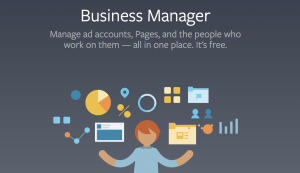
(READ: The ABC’s of A/B Testing)
So within our people here, because I’ve logged in using my Facebook account, it’s got Connor Brown, and that’s the email address that I’ve accessed my business manager through. And you can see these are the assigned assets. So they’re already an existing ad account and page that I have given to my profile.
What we’re going to do is we’re going to add another asset, that new Facebook page, to my profile. We’re going to go down to accounts and then to pages from pages here. We already have one. We’re going to find Mike Conner test page and add it to my business manager. So there’s a big blue button here that says, add, I’m going to click on that.
And then I’m going to add a page. So this is going to ask for the Facebook page name or the page URL. I’m going to type in Connor Test. That’s the first one that comes up is advertising and marketing. I’m going to click on that one, and I’m going to add the page. So this is going to add it to my Business Manager.
And there we go. We can say I have Connor’s Curious now and Connor Test, which is the page that we’re going to use throughout this series. Under users here, we’re going to go back to people. To make sure that I have that new page added to my profile. So at the moment, here we can see I’ve still only got, Connor’s curious.
So the kind test page is within my business manager but not yet attached to my profile. So I’m going to click on add assets, and then I’m going to select that Connor Test page, scroll down, giving myself permission to manage the page and then save it. That means that whenever I’m working with the business manager, I can access and do whatever I want with that page.
We can now see both of those pages there and the one out of camp Connor’s Curious about the next step. Once we finalised and made our Facebook page pretty is we probably want to run ads.
(READ: 3 Ways Business Can Prepare For A Post COVID World)
We want to hear from you! Follow us on LinkedIn, Facebook and Instagram to keep up with us, get our notifications and start a conversation!


 Level 28, AMP Tower, 140 St Georges Terrace, Perth WA, 6000
Level 28, AMP Tower, 140 St Georges Terrace, Perth WA, 6000  +61 8 6244 0022
+61 8 6244 0022