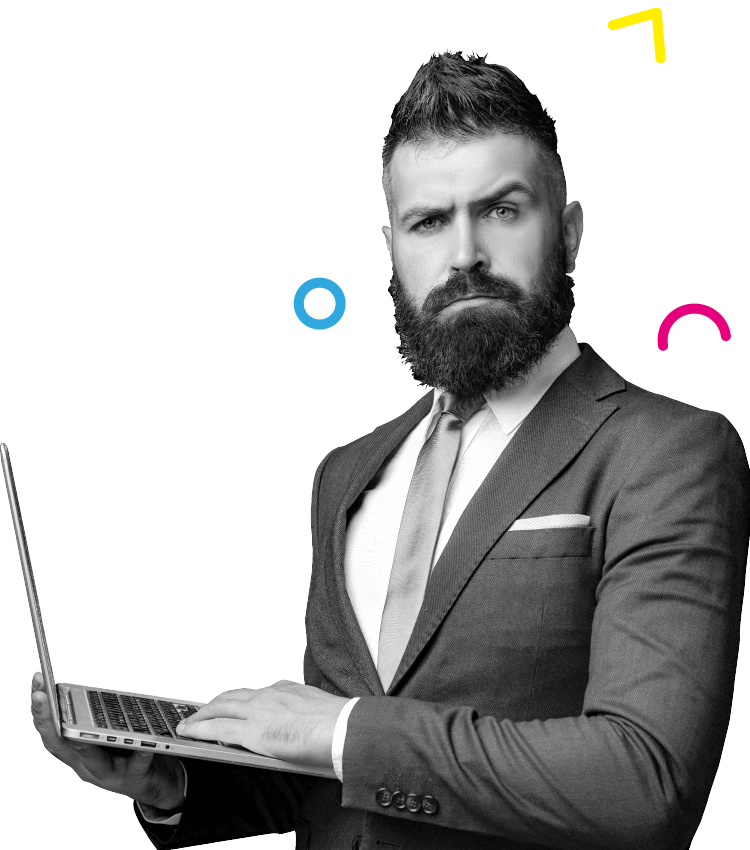How to Create a Facebook Page
Welcome to our new series Digital Marketing Cafe! Learn everything about digital marketing from how to create a Facebook page, to how set up retargeting ads.
This Digital Marketing Cafe video is the first part of a series that will explain EVERYTHING you NEED to know about Digital Marketing.
Today’s special, we’re going back to basics and explaining how to create a Facebook page for your business.
(READ: The ABC’s of A/B Testing)
Today, we’re going to run through how you can create your own Facebook page. The first step is to log into my Facebook, and we’re going to create a new page. So here is my Facebook, and you can see that I’ve just been logged out. So I’m going to log back in.
This is my Facebook here. You’ll recognise all of the standard features. You’ve got your shortcuts over the left. These are pages that I manage, or we have our feed down the middle and up here on the right. We have messages notifications and this plus icon. Under the plus icon, we have across, which is the correct symbol, and we’re going to create a page using my profile.
So this is what I’m going to click to create. I’ve got a couple of options here. I can make a post story, a room, a page. I can create ads from here and groups, events, any other sort of marketplace listings or fundraiser. So the first thing I’m going to do is click on-page. So it’s going to ask me to fill out the preliminary information for my page.
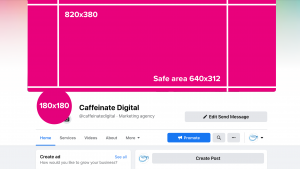
(READ: What Is The iOS 14 Update, And How Can Your Business Survive It?)
We’re going to call this page Connor Test just because this is for our series here, and I’m not going to be doing anything. A top left corner test category is also required. So depending on what service or product it is that your business provides. That’s what you’re going to put in the category let’s go advertising and marketing.
Next, we have a description where we can write in whatever it is that your business service or products described. So a brief description of business services or price. And then down here, you can see, we can add in a profile picture and a cover photo.
This circular image here is our profile picture, which is now formatted in that way, and we also have our cover photo. Now you can find the particular sizing of the cover photo and your profile picture. We’ll put that on our website in our blog or underneath this post.
And we have our page, so you don’t have to update all the information straight away. You can see that I can click on edit and add my cover photo in this little camera icon. Here is where I can connect to update my profile picture as well. You’ll probably want to claim one of the essential things if you have an existing Instagram page or tag or handle.
Across any of your other social media platforms is this create username here. So if I click on that, it’s going to ask me to come up with a unique name. So if I go to a test, I’m not holding out to see if so. Someone else already has that. So I might have to go, Connor Tests 2021. So that’s now my username.
So the idea is that if you already have an Instagram, you can reflect that same handle across into your Facebook page, and people will be able to find you very quickly. So whatever your business name might be or run together into one word, you’ll tag.
(READ: Digital Marketing Cafe Ep 2: How To Add A Page To Facebook Business Manager)
We want to hear from you! Follow us on LinkedIn, Facebook and Instagram to keep up with us, get our notifications and start a conversation!


 Level 28, AMP Tower, 140 St Georges Terrace, Perth WA, 6000
Level 28, AMP Tower, 140 St Georges Terrace, Perth WA, 6000  +61 8 6244 0022
+61 8 6244 0022